Classrooms management
Teachers can manage and follow up with their students using the classroom management feature.
Here is how to start managing classrooms:
- Teacher or admin signs in.
- In the menu, click on the dashboard.
- Click on the Manage Classrooms button.
- Then you will see the classrooms page:
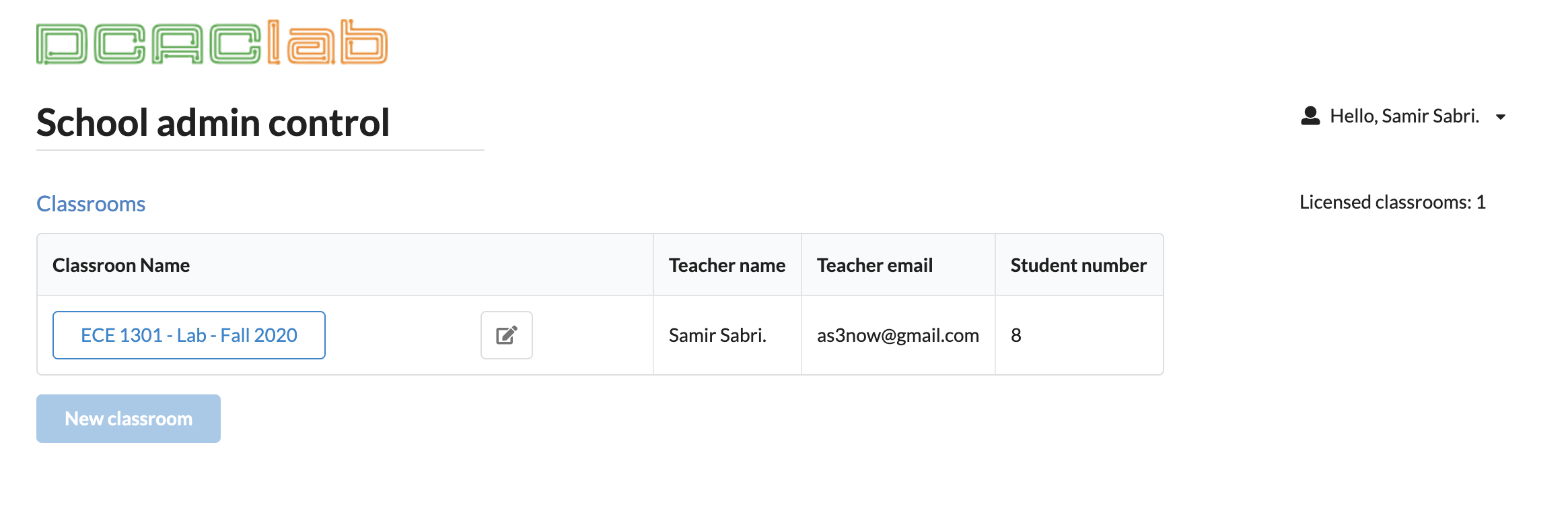
as above, we can see that the user has created one classroom, and it has 8 students enrolled.
Lets see how to enroll students:
- Click at classroom button to see the classroom page:
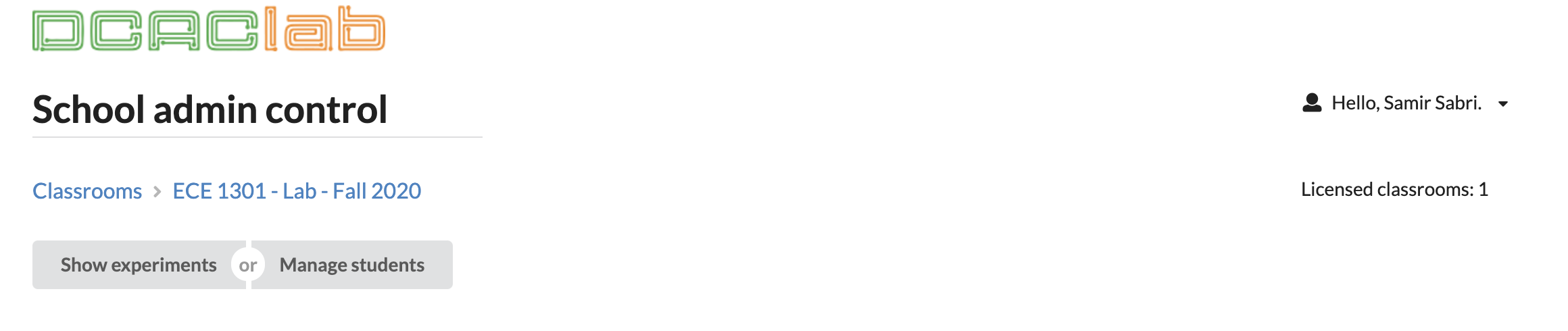
- Now, click on Manage students
- At the Add Students tab, click on green Copy button.
- Create an email and add all your students to receive it.
- Paste the link that you have just copied, and send it to student.
- Students just need to create an account and sign-in, then, they need to click on the classroom link that you’ve sent to them.

Listing students accounts:
You can see your student’s accounts by clicking on the classroom name in the classrooms listing, then Manage students, then clicking on Show Students tab:
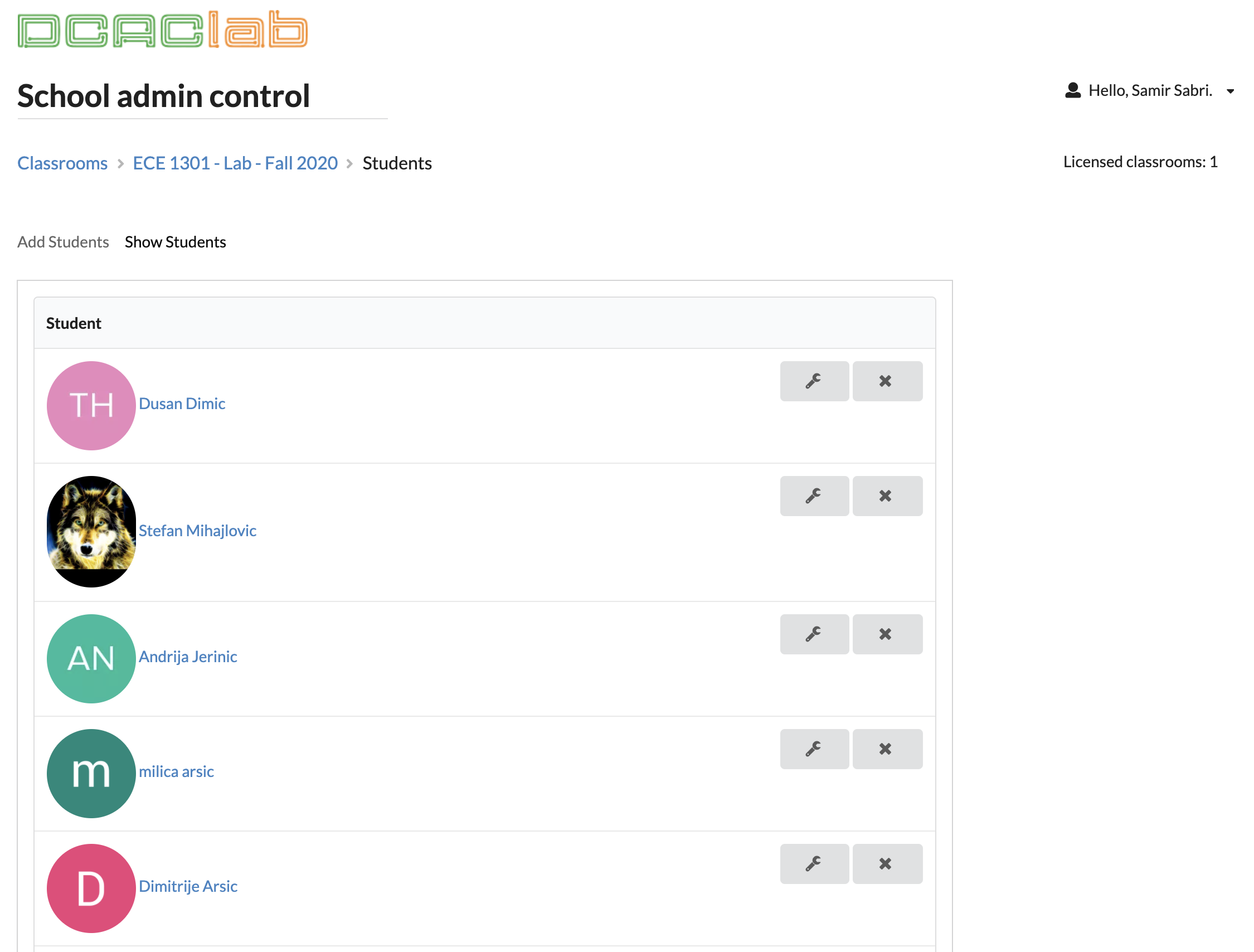
Resetting password of students:
Teachers or admins can reset the password for his/her students in case they could not set it by themselves by clicking on the settings icon next to the student’s name on the right side.
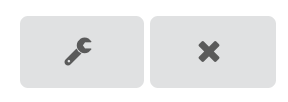
When clicking on setting icon, a dialog with change user password would appear, then, teacher can set any random password and send it to his/her student to use.
Now, here is how the students work can be viewed:
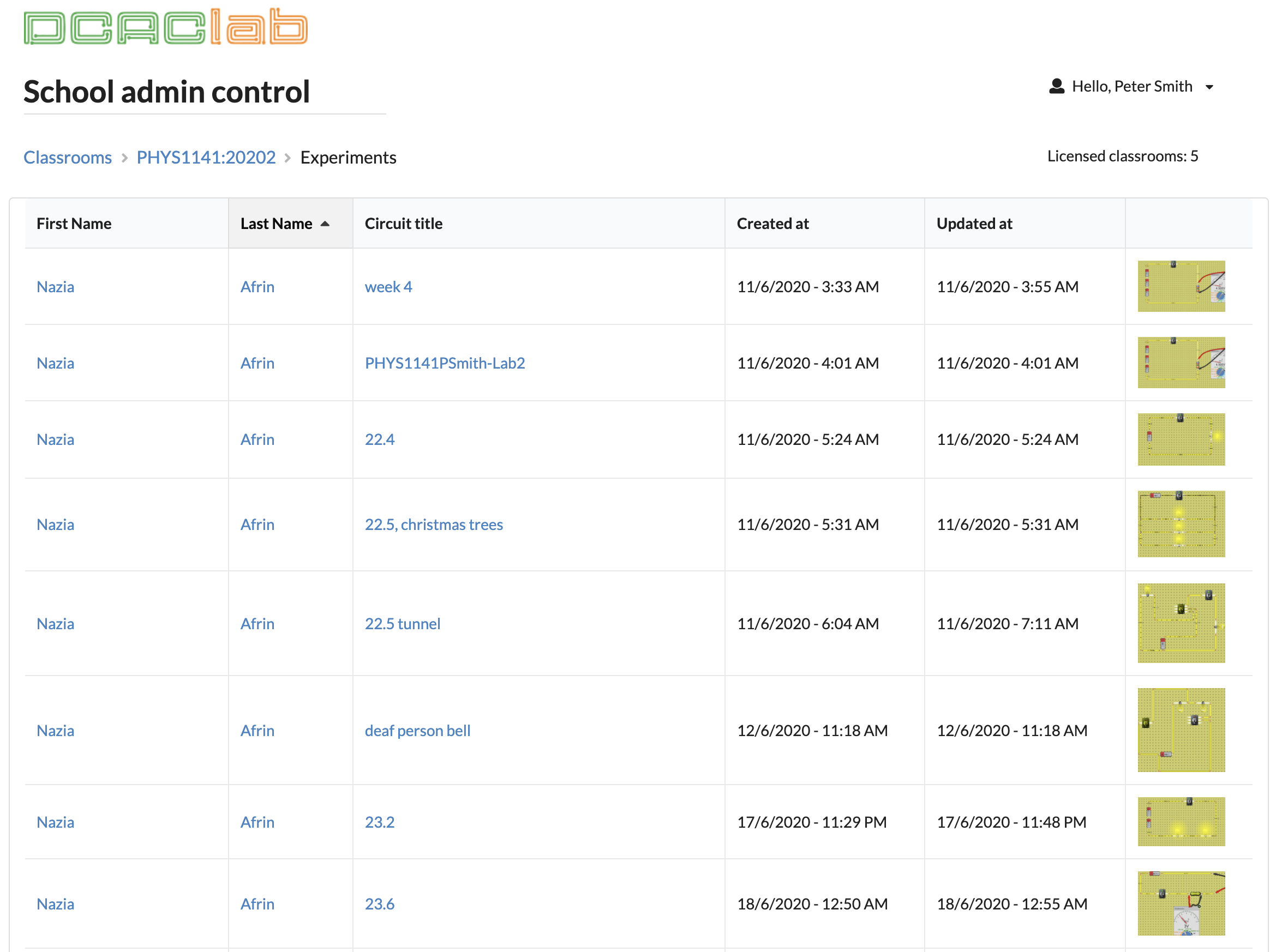
You can click on any circuit to view it, and you can also click on student name to view all his circuits at one page.
For assignments management, check here https://dcaclab.com/pages/assignments-management/