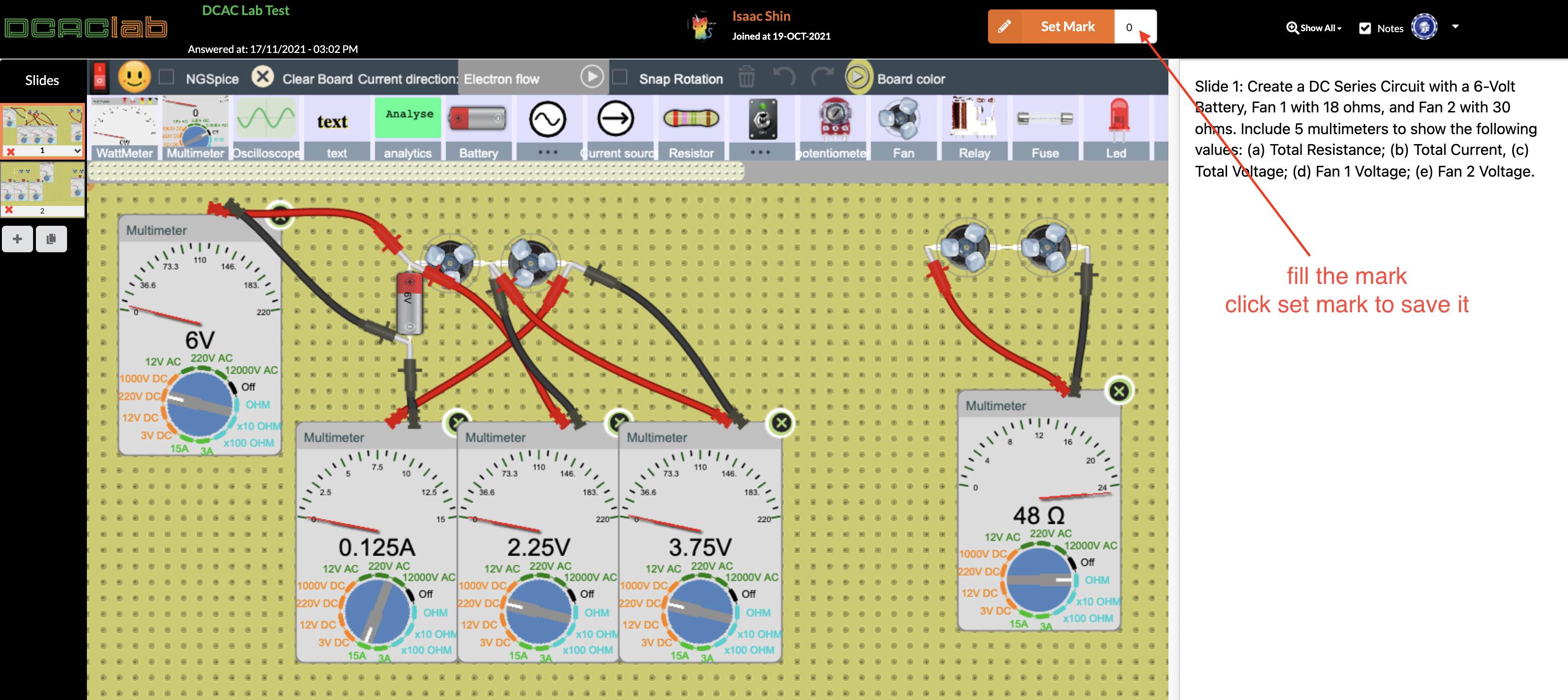Assignments management
We are glad to announce that teachers now can create assignments based on a specific circuit with configurable viewing options and collect their student’s work in a form of a circuit that their students would create when they submit their answers.
Adding new assignment.
In order to add a new assignment, you need to choose the classroom, then click on manage assignment:
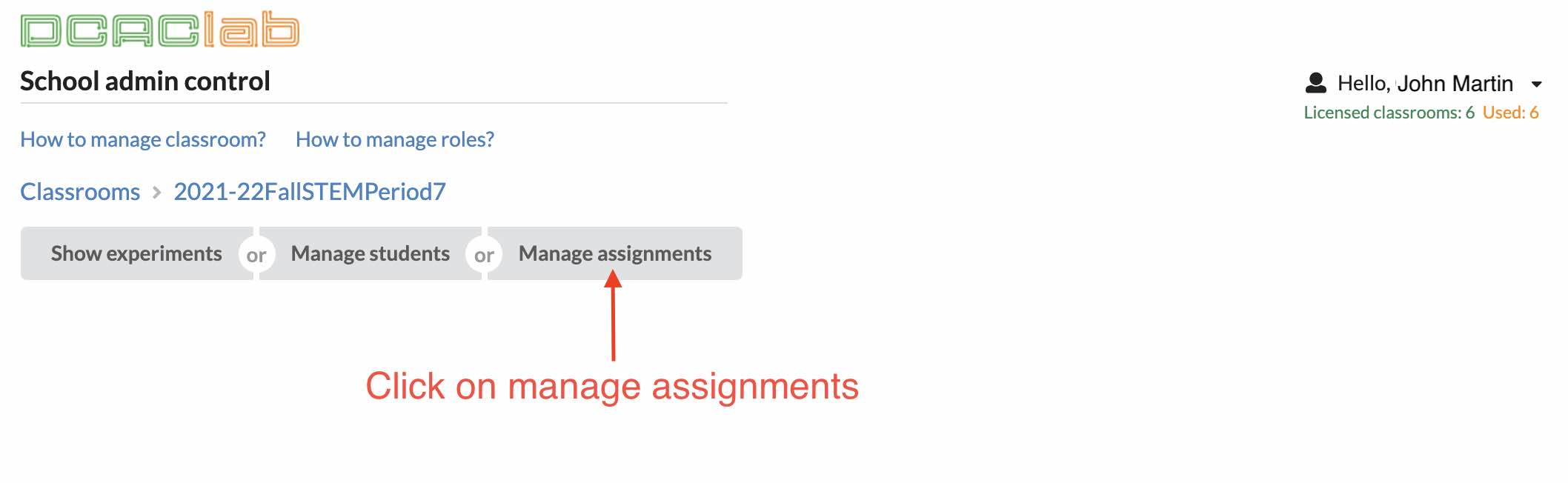
then, the assignments page will open:
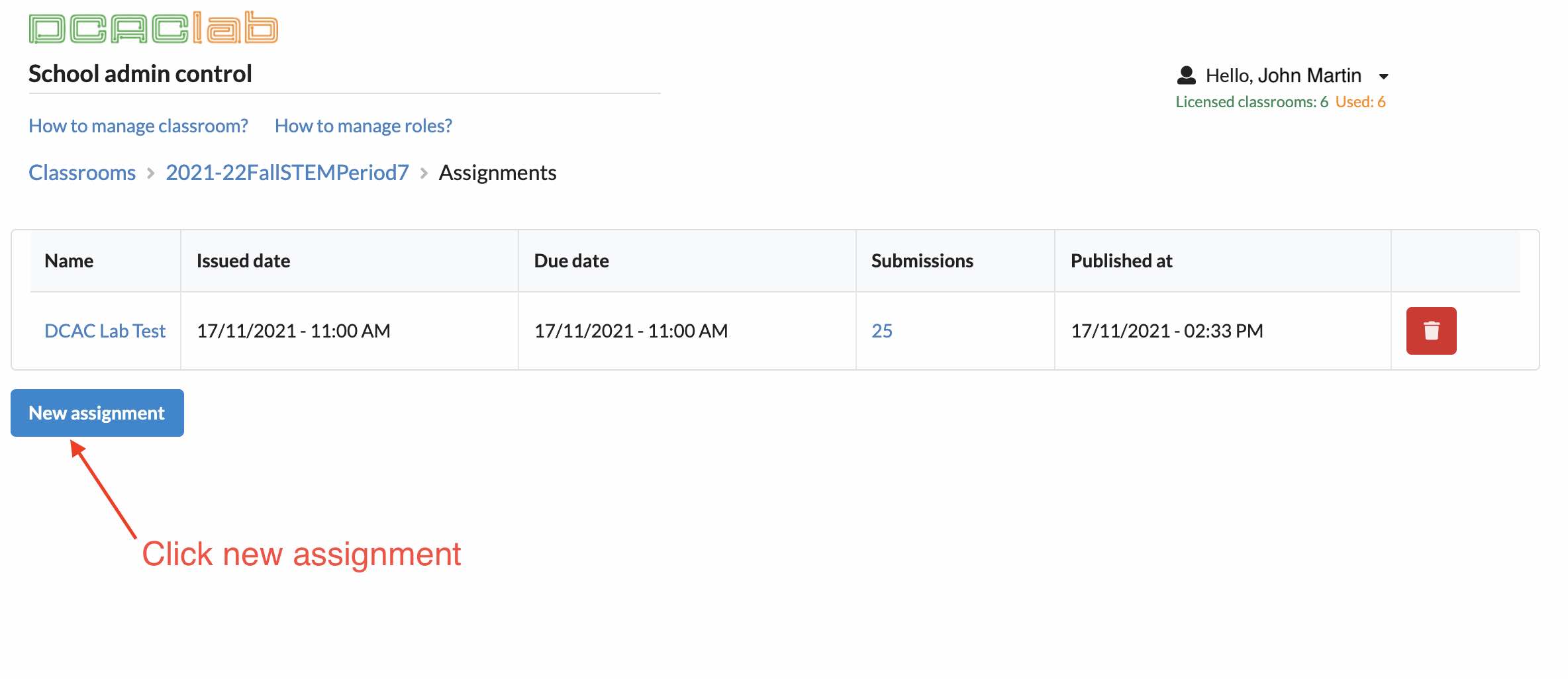
then simply create the question as below example:
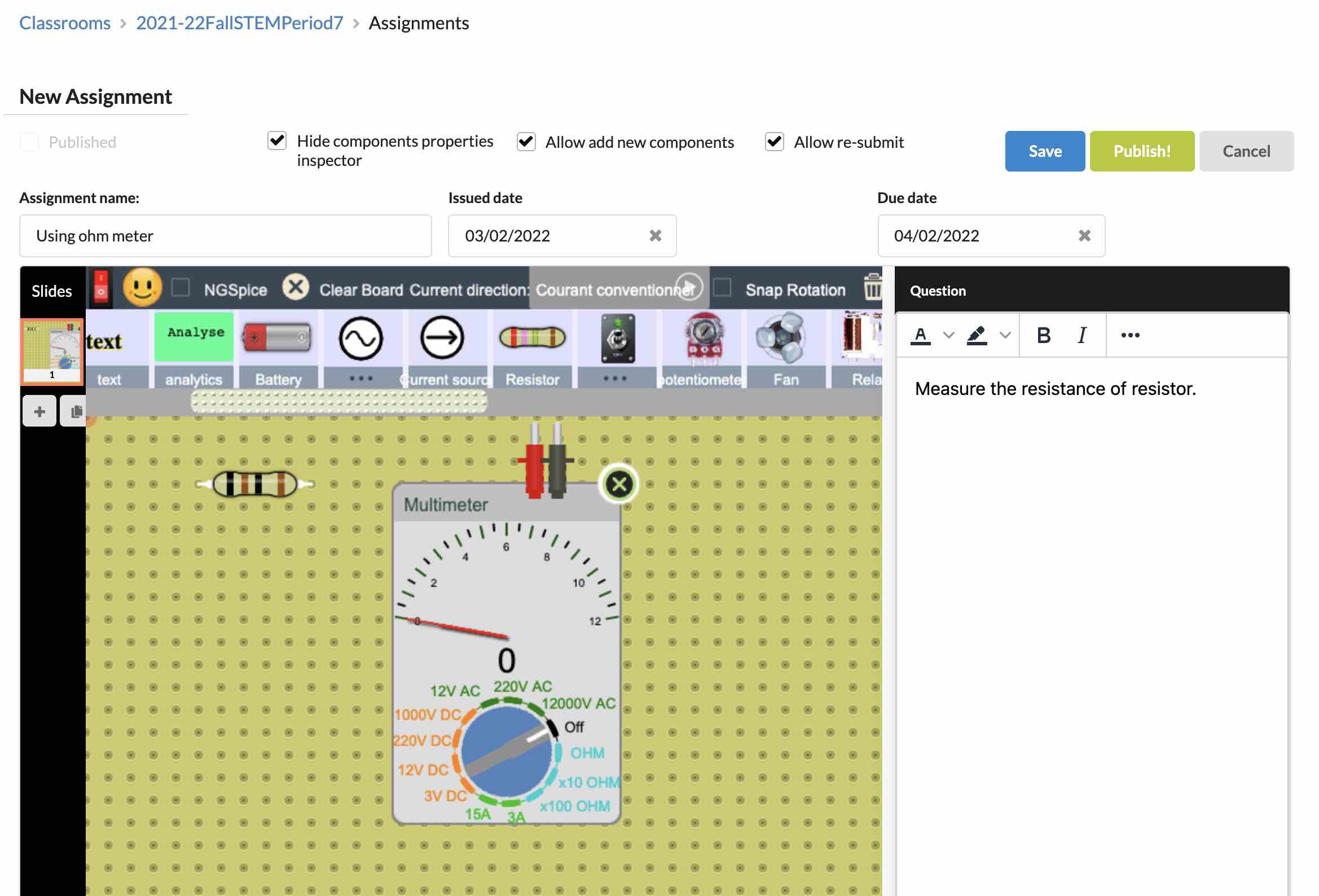
after that assignment is ready to be published, click on Publish button so that your students would be able to see it when they sign in to their classroom.
As above, the configuration explained:
– Hide components properties inspector:
That will not allow the student to view the properties of the component, for example, if you don’t want the student to directly check the resistor resistance via property inspector, that would be useful option to set on.
– Allow add new components:
To prevent adding new components, you can add the components that student would use in the answer, and set this option on.
– Allow re-submit:
If this option is not checked, student will not be able to change his answer once he submit it.
Viewing your students submissions:
In order to see your students work, go to manage assignments:

Then you can view all your students work for that assignment:
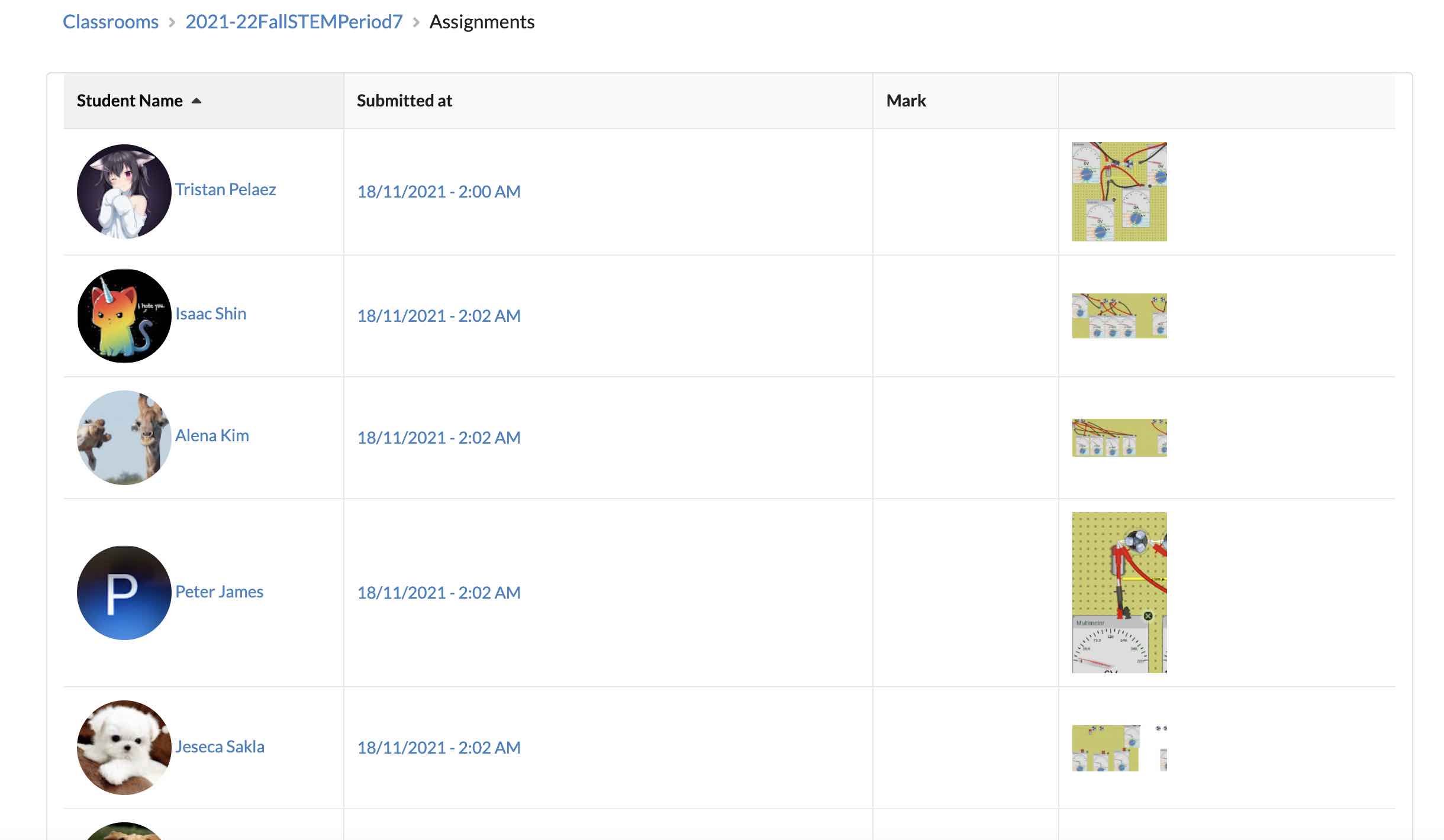
for each student, when viewing his assignment, you can set the mark of that student: